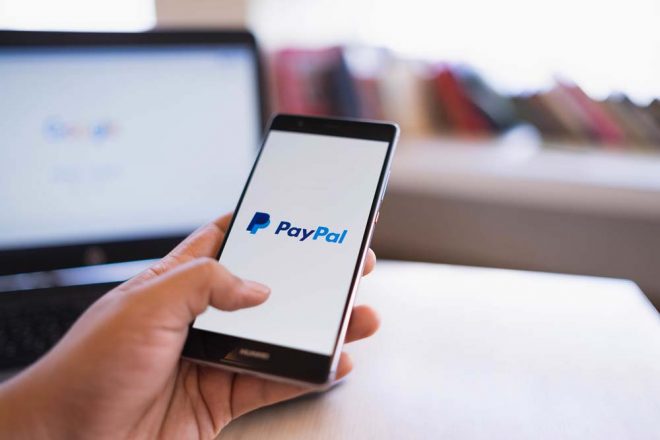
With the advent of technology, our society is continuously processing transactions and payments online. This evolution has created opportunities for numerous companies to develop (that are solely responsible for assisting with online payments). At the head of the online and mobile payment market is PayPal. At the end of 2019, PayPal had over 305 million users across the globe.
However, while PayPal is known primarily as an online payment system, it offers a lot of additional services. One of the best: the ability to create shipping labels! This guide will walk you through the benefits of using PayPal for shipping label creation, how to create a shipping label with PayPal, and tips for success.
Contents
What are the Benefits of Shipping with PayPal?
There are numerous benefits associated with creating shipping labels with PayPal, including:
- Cost Savings: Unlike many other online payment and shipment companies, PayPal does not charge any monthly or usage fees. PayPal also provides customers with commercial discounted rates on postage prices with UPS and USPS. This means that the amount you pay for postage through PayPal will likely be less than the standard postage price offered on UPS and USPS websites.
- Time Savings: If you’re already performing transactions online, now you can keep your invoices, receipts, shipping labels, and tracking numbers all in one place for easy access. Printing labels yourself also saves you from wasting valuable time standing in line at the post office to ship your parcels. As anyone who has stood in line during the holiday season can attest, this can be a massive time saver!
- Increased Professionalism: If you are shipping packages for work, professionalism is often at the forefront of your thoughts. With PayPal labels, you are getting professional, uniform labels from the comfort of your home. Additionally, PayPal offers the option to hide the cost of postage when printing the label – an added benefit for the professional shipper.
But don’t take our word for it. See the instructions below on how to print labels with PayPal and try it yourself.
How to Create a Shipping Label with PayPal with an Invoice
To create a shipping label for a transaction that has been completed via PayPal:
- Login to your PayPal account.
- Under the Activity tab, find the recent transaction for which you wish to create a label.
- Click on the desired order to expand the order details, and select Print Shipping Label.
- Choose your shipping carrier (PayPal offers UPS and USPS shipping).
- Enter and verify the shipping information.
- Once you ensure that your information is correct, click Confirm and Pay. You will have the choice to either pay with a credit card or your PayPal balance.
- Click Print Label to generate your label for printing. If your shipping label doesn’t open in a new window, disable the pop-up blocker on your browser and retry.
- Print the label and affix it on the parcel to be shipped.
For more information, and to ensure that your package arrives on time with no complications, see the Additional Considerations below.
How to Create a Shipping Label with PayPal without a Purchase, Transaction, or Invoice
To create a shipping label for a parcel that is not associated with a PayPal transaction:
- Login to your PayPal account.
- Go to http://www.paypal.com/shiplabel/create/. This page is incredibly difficult to find on the PayPal website. If you plan on printing labels with PayPal regularly, we would recommend bookmarking this address in your browser.
- A pop-up will appear for you to enter the recipient’s shipping address. Enter the recipient’s address and click Ship To This Address.
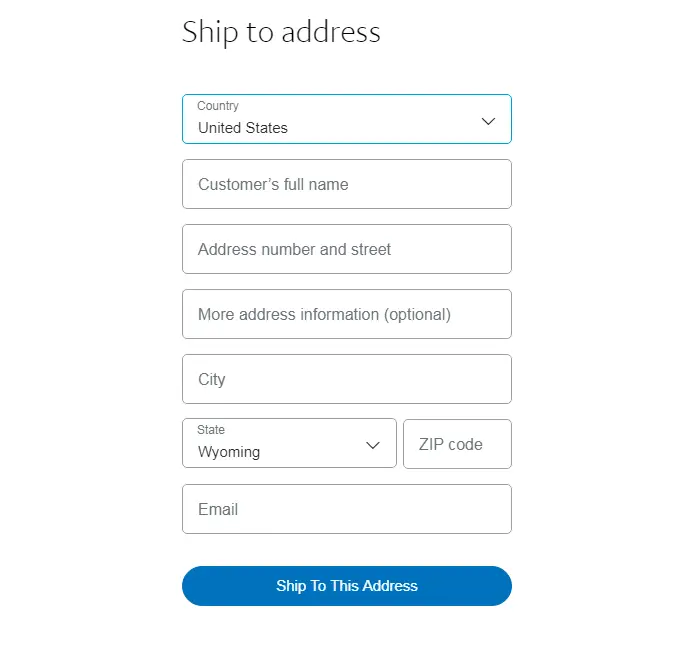
- Enter the address you will be shipping from. This will be the “return to sender” address if issues arise, so ensure that you use your address, not the address of the post office that your parcel will be shipping from.
- The next step is to select the shipping service you wish to use. PayPal allows you to ship with UPS and USPS and provides multiple service options. Select the service that is best for you (based on your parcel size, time frame, and budget).
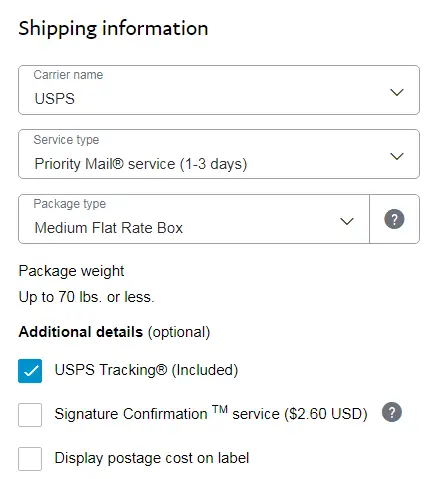
- Once you select your shipping method, you will need to enter your parcel information. Based on the type of parcel you are shipping, PayPal will require you to include the weight (in pounds and ounces) and/or measurements (in inches) of your parcel. Ensure that these measurements are correct, or your package could be returned.
- Enter your shipping date. This date will automatically fill to the current date, so if you plan on dropping your parcel with the post office at a future date, make sure you change this date to reflect that.
- Click Calculate Shipping Cost on the right-hand side of the screen. This will populate the shipping costs based on the information you have provided.
- Once you are satisfied that your information is correct, click Confirm and Pay. You will have the choice to either pay with a credit card or your PayPal balance.
- Click Print Label to generate your label for printing. If your shipping label doesn’t open in a new window, disable the pop-up blocker on your browser and retry.
- Print the label and affix it on your parcel to be shipped.
While that may seem like a lot of steps, the process itself is rather simple. To help expedite the process and ensure that your package arrives on time with no complications, see the Additional Considerations below.
Additional Considerations
To ensure that printing your PayPal shipping label goes smoothly, here are a few quick tips:
- Most of the shipping options on PayPal require the length (in inches) and weight of the package (in pounds and ounces). Therefore, a tape measure and scale are necessary to determine accurate information. Creating a shipping label with an incorrect size or weight measurements can cause your package to be returned.
- When printing your label, you can use either paper or label paper. If you decide to use label paper, the best size for PayPal shipping labels is Label 369, which is 7.375” x 4.5” in size.
- If you’re using copy paper to print your labels, make sure you cover the entire label with clear packing tape when you affix it to your parcel. Uncovered paper labels may fall off, tear, or bleed, causing your package to be returned or lost.
- PayPal can also generate labels for shipping internationally. When filling out the shipping information, PayPal will add additional steps to help you create the required customs forms and/or packing slips.
- All PayPal shipping options present the additional option for package insurance. If you choose to ship with Priority Mail, it comes with $50 of free insurance. For the best rate, do not add insurance to your Priority Mail parcels unless you need coverage beyond the $50 provided.
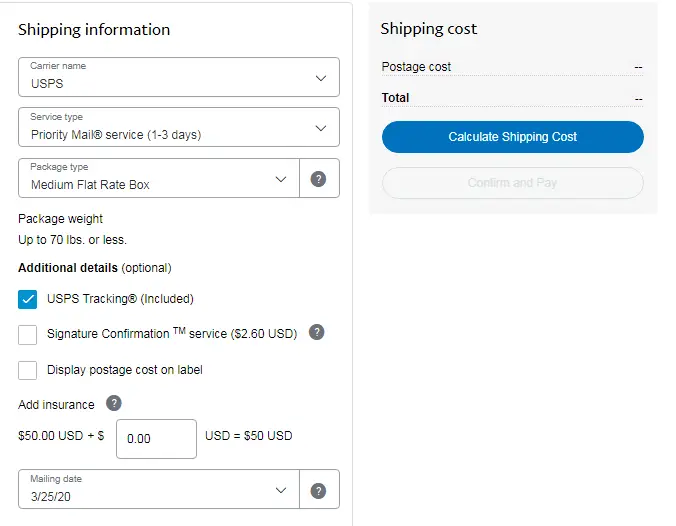
- PayPal will allow you to void any shipping labels for 48 hours after they were created. If you make a mistake or cancel an order, make sure to void the label, so you do not lose your money!
Once your parcel’s PayPal shipping label has been affixed, check out our Guide on USPS Collection Boxes to find a shipping location near you. For more information on shipping and postage, please see our other Shipping Guides or Contact Us.


This is all great information, thanks. Do you know if there is a way to retrieve addresses you have shipped to before thru Paypal? That would be a significant benefit and it would enamor me to PP address labels for good!
Hi Mike! PayPal keeps a record of all addresses that you have previously used for invoicing. If you are creating a shipping label using a PayPal invoice, it will auto-populate the customer name and address. However, if you are creating a shipping label without a PayPal invoice, it unfortunately does not give you the option to auto-fill your address based on stored addresses in your account.
THANK YOU! I have a business PayPal account but spent way too long trying to create a bogus $0 invoice (I offer services, not products) just to ship my mom a book! This post was a life/sanity saver!
Please help me… I can not create a shipping label with ebay purchases. Also in multiple orders I can not print the labels. How can I do. I have a lot of stuff here to send. Can you guide me how to do?
Hi Maria, here’s a link to an EBay help article that discusses how to print shipping labels: https://www.ebay.com/help/selling/shipping-items/labels-packaging-tips/buying-printing-shipping-labels?id=4157 . Thank you very much for your question, I hope this helps.
Hi is there any way you can tell me how to get to this link from PayPal (like a step by step) not just a link.
Thanks so much
Go to your account page, on right hand side find “Manage Multiorder Shipping” and click on it. Then click “create shipment”
Easiest way to replenish my PP account to cover occasional shipping labels?
Hi William, to add money to your PayPal account log in to your account and select “Transfer Money” under the balance on your home page. On the next page, click “Add money to your balance.” From there you’ll be able to enter the amount of money you would like to transfer into your PayPal account and select “Add.”
Every time I enter the needed information in and request for shipping cost it keeps giving me an error saying they cannot process my request at this time. What am I missing. I am shipping about 22-25 packages every week for my newly establish boutique. Last few weeks shipping cost over $170 each time. I am in need to find ways to lower my shipping cost.
Hi Lina, thank you for your question. This error code most commonly occurs when the debit or credit card on file is no longer valid. Even if there’s a bank account set up with your PayPal account, the error code will persist until the debit or credit card has been updated. If that doesn’t work, please let us know what error code it is giving you and we’d be happy to try to assist further.
THANK YOU Paypal moved this I couldnt find it. This will save me LOTS of money! Thanks again!
You’re most welcome Daniel, thank you very much for the kind words.
Is there a way to use s spreadsheet to send multiple of the same thing? I’m trying to do a huge shipment and looking for bulk printing.
Thanks!
Hi John, unfortunately, you cannot use a spreadsheet to input multiple contacts with PayPal. However, PayPal does have a convenient Multi-Order Shipping Center, which lets you manage multiple orders and print multiple shipping labels at once.
Is there a way I can preview a shipping label before purchasing? To know the shipping cost before shipping out?
Hi Roddy, once you enter your destination address and shipping information, you can select “Calculate Shipping Cost.” This will provide you with the exact shipping cost for your parcel. While this does not give you the option to preview the shipping label, it does provide you with the exact shipping cost information. From there, you can either go back and alter your shipping information or select “Confirm and Pay,” which will generate the final shipping label.
Do flat rate priority mail labels cost to print out small box or envelope
Hi Michael, all PayPal shipping labels (including labels for flat rate priority mail), are free to print!
I have used the instructions “How to Create a Shipping Label with PayPal without a Purchase, Transaction, or Invoice” to print the labels for two packages. Is there a “shipping center” where I can see the two packages with tracking info so I can look back in a few days and follow up on the packages? Or do I manually need to keep a spreadsheet of my packages. Our sales are a membership in our group. We don’t normally ship products, but every few weeks we have to send out something, maybe to a prospect so they are not in our sales database. Unfortunately, PayPal has not made this section easy or intuitive. I can’t find a shipping center, etc. to see a list of who I shipped to. I could not even find a way to get back to the label I just printed to void it if I wanted. Any ideas?
Hi CAC, if you are shipping products on a periodic or regular basis for your company, we would recommend using the PayPal Multi-Order Shipping Center. The Multi-Order Shipping Center was created to keep track of orders that require multiple shipping labels, and therefore stores all of the previous labels you have created along with their tracking IDs.
Thank you!! I’ve found this before but couldn’t today. I made note of it and your site. So helpful!
On labels, PO seems to now say not to put tape over the bar code of the label because it doesn’t read the label well. But I have to explore buying stickum on labels. I’m getting tired of taping these on. Thanks for mentioning the type to get.
Hi Curls, if the tape is not entirely clear (or is bunched when applied), it can potentially make it difficult for the bar code to be read. If you are dropping the package at a shipping center, you can bring the label separately and they will apply it for you to ensure it is readable. If you are mailing the parcel yourself, we would recommend buying label paper or using clear tape and ensuring it is applied evenly over the bar code.
Hello!
Can you create shipping labels with a personal Paypal account or do you need to have a business account? I have been trying to create labels but I continue to get an error code that says “Sorry, we’re unable to process your request right now. Please try again later.”
Thank you for your time!
Hi Randi, I’m very sorry to hear you’ve been receiving that error message. It’s definitely possible to create shipping labels from a personal PayPal account. If you are still receiving that error message, it might be worth retrying on a different browser, device, or even on a different day altogether as it might be an issue on PayPal’s end. If the issue persists, you could also try updating your payment information within PayPal. Sometimes if the credit card on file is not up to date it will not let you create a shipping label. If that doesn’t work, please let us know and we can try to come up with some additional troubleshooting methods.
I can ship USPS, but for some reason not UPS – without a transaction. I’ve shipped UPS before. Now I get an error notice. All my cards, accounts are current. What’s up?
Hi Nancy, great question! We were able to reproduce the same error message and reached out to UPS & PayPal in an attempt to get some clarity. If you are receiving an error message when trying to ship with UPS but not with USPS, it is likely that the error is occurring because UPS does not offer a shipping option for your specific scenario. Your parcel destination, parcel size & weight, and shipping method can all influence whether or not UPS is able to complete your shipment. Rather than tell you that UPS does not offer a shipment option for your current destination, parcel size, or shipping method, PayPal instead generates a generic error message that encourages you to “try again at a later time.” If you receive this message, we recommend trying different shipping methods or changing the size of your box. In certain cases, it may be necessary to ship with USPS instead of UPS. Wish there was a better solution/fix, but hopefully this helps.
When printing a USPS shipping label without invoice via PayPal, is there any way to avoid the unnecessary printing and thus ruining of the second label on a two-up sheet of label stock? I would prefer to use adhesive label stock vs. plain paper. How can we limit the printing to just the shipping label only?
Hi Dana, excellent question! When you generate your Shipping Label, it will (undesirably) give you a multi-page pdf by default. However, when you go to print your label, that’s when you can dictate how much of the pdf prints. When the print screen opens, you will see a “Pages” option in the settings. In the dropdown, try to select “Custom” or “Custom Page Print” and only print the first page of the pdf (which contains the label).
Can I create a shipping with me as a receiver and my friend as a sender?
(i.e. I create a shipping lable, send the label to my friend so she can mail a package to me?)
Thanks.
Hi Shuju Liu. Yes! When you set up your PayPal label you are able to customize both the receiver and the sender. This means that you can choose whether you’re are the receiver or sender. Once you’ve created your label, you’re provided with a printable pdf that you can then email to your friend as desired.
I want to use PayPal to print a return label to send to someone. If I choose a future ship date and the person waits to use the label until later, will it work? I don’t know the exact date they will be able to use the label so was hoping to estimate.
Hi Brianna. Generally speaking, yes USPS should still accept a package for shipping if it’s close to the ship date on the label. This is definitely a bit of a gray area (might need to confirm with your local post office to be 100% certain), but I’ve never personally had an issue with packages a few days (or even a week+) late. As a fallback, you can always request a refund for your shipping label (if done within 30 days) and then create a new one.
Trying to purchase a label on PayPal where the ship from address needs to be someone else and the ship to address is me. I can enter the ship to address fine but it does not let me change the ship from address. When I click the edit link there it only offers me my address.
Hi Wanda. This issue typically occurs because of a check box associated with the billing address. When you enter your billing address, there should be a checkbox below the address that says “My billing and ship from address are the same.” From there, if you uncheck the box you should then have the option available to change the ship from address. Thank you for the question, hope this helps.